How To Use Google Photos To Back Up Images & Videos From Your Phone
Avid photo and video takers could benefit from Google Photos. It not only saves crucial phone space but also safeguards memories across many devices.
You Are Reading :How To Use Google Photos To Back Up Images & Videos From Your Phone
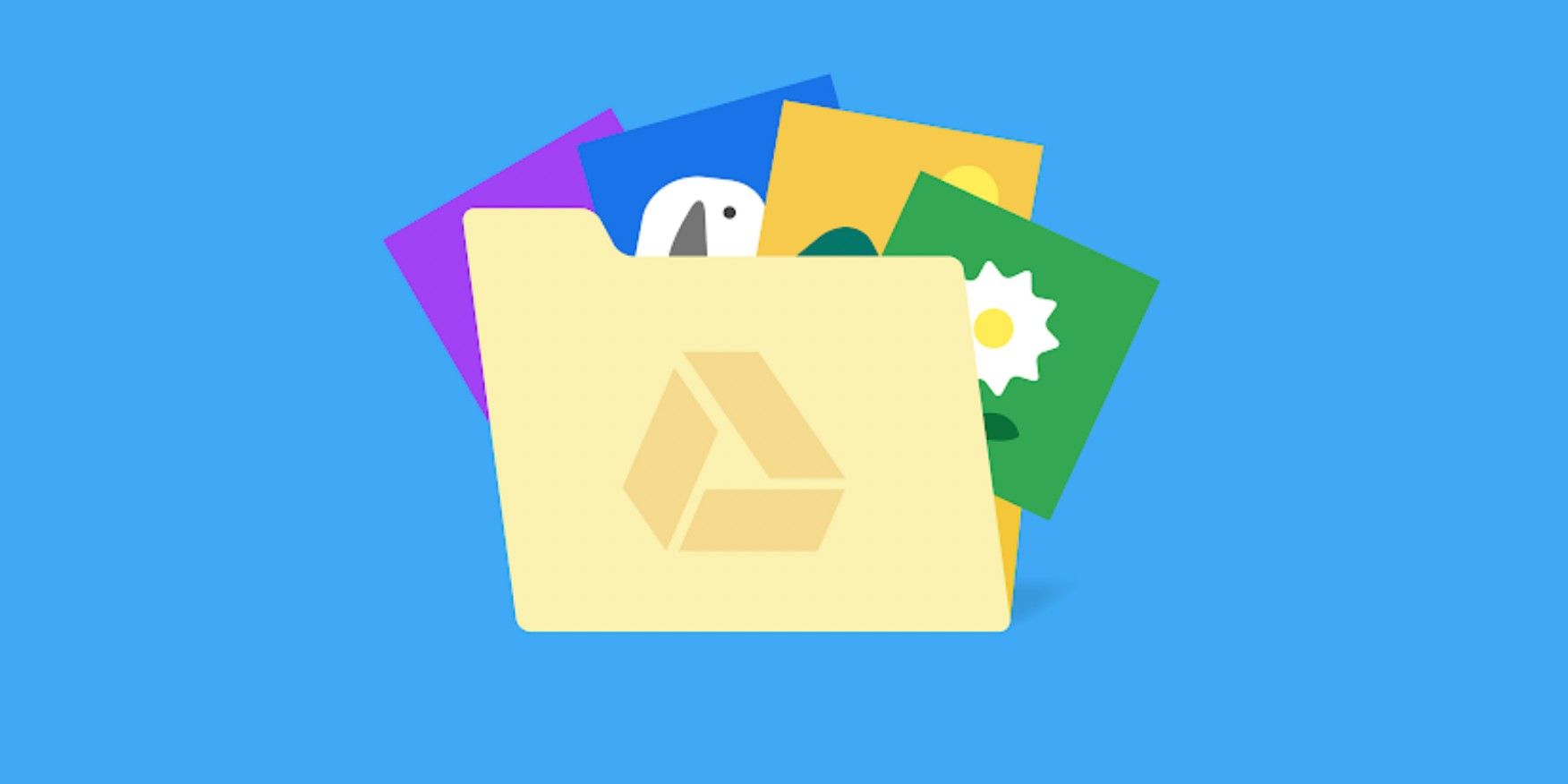
Anyone who uses their phones to take photos and videos daily could benefit from using Google Photos to back up their files. It is a service available to any user with a Google account. Although it’s a known fact that Google products work best on Android devices, Google Photos is regarded by most as the best photo and video cloud storage available that even iPhone users are starting to prefer using it.
Before backing up photos and videos from any smartphone onto Google Photos, decide on which Google account to associate with the service and use it to sign in to the app. Make sure there is an optimal internet connection for the backup process to work correctly. Users will not be able to save files smaller than 256 x 256, images larger than 200MB, or videos larger than 10GB onto Google Photos.
Turning back up & sync on or off and modifying backup settings are relatively similar for either Android or iOS. Launch the Google Photos app, tap on the account profile photo or initial at the top-right corner, pick ‘Google Photos settings’ then ‘Back up & sync.’ Toggle the option on to enable the backup. Adjust other backup settings according to preference. Tap on ‘Upload size’ to pick the image quality to store photos and videos at—Google Photos recommends storing at original quality. Tap ‘Backup account’ to assign the Google account to back up photos and videos if more than one account is on the phone.
How Google Photos Is Different For Android and iPhone Users

Specific Google Photos settings are only available on one phone operating system. iPhone users can toggle on individual options to back up photos or videos using cellular data if backing up without Wi-Fi connectivity is necessary—enabling these will certainly incur mobile data charges. For Android devices, ‘Cell data usage’ allows users to set a daily limit for backup using mobile data, as well as the ability to back up while roaming. There’s also a ‘Back up device folders’ option that lets users specify which albums on the device to back up onto Google Photos.
Once backup settings have been finalized, make sure that photos and videos are backed up appropriately by re-launching Google Photos on the iPhone or Android device and tapping on the account profile photo or initial. It will either say there are items to back up or if the backup is complete. It is important to note that while the automatic backup is available for Android phones, iPhone users will have to launch the Google Photos app to initiate the backup and keep the app running while it’s backing up items.
How much storage does Google Photos have? Every Google account comes equipped with 15GB worth of storage. Any photo and video uploaded to Google Photos after June 1, 2021 counts against this total since Google’s offer for unlimited free high-quality photo storage has already expired. However, photos or videos backed up in high quality before June 1 won’t count against storage space, which is good news for early users of the service. Today, those who exceed the limit will have to purchase additional storage through Google One, with plans ranging from $1.99 a month for 100GB extra storage to as high as $149.99 a month for an additional 30TB of space.
Link Source : https://screenrant.com/back-up-images-videos-phone-google-photos-how/
