Gang Beasts: How to Setup A Private Match for Friends
While Gang Beasts is a great game to play with friends, it can be confusing to set up. Learn how to create an online private match.
You Are Reading :Gang Beasts How to Setup A Private Match for Friends

Since its release in 2014, Gang Beasts is still one of the most entertaining games to play with friends. Unlike Fall Guys, Gang Beasts drops the obstacle courses and minigames in favor of letting the players duke it out in a small arena-like stage. However, the stages often take place in dangerous settings such as along the sides of skyscrapers and moving vehicles, adding an exciting element to the all-out brawl. Unfortunately, while the game may be incredibly fun to play with friends, the game doesn’t make it very easy to do so.
If players are looking to set up a lobby to play with friends on one shared system, then they will have to select the “local” option from the main menu. From there, players can have their friends join simply by connecting other controllers to the match. On console, secondary controllers will likely have to be linked to separate or guest profiles. After, or while all the players are joining, the host can set up the game mode and the desired map, then the next step is to simply start the game. For players looking to set up a private match to invite friends playing online, stay tuned to learn exactly how.
How to Set Up A Private Match For Friends in Gang Beasts
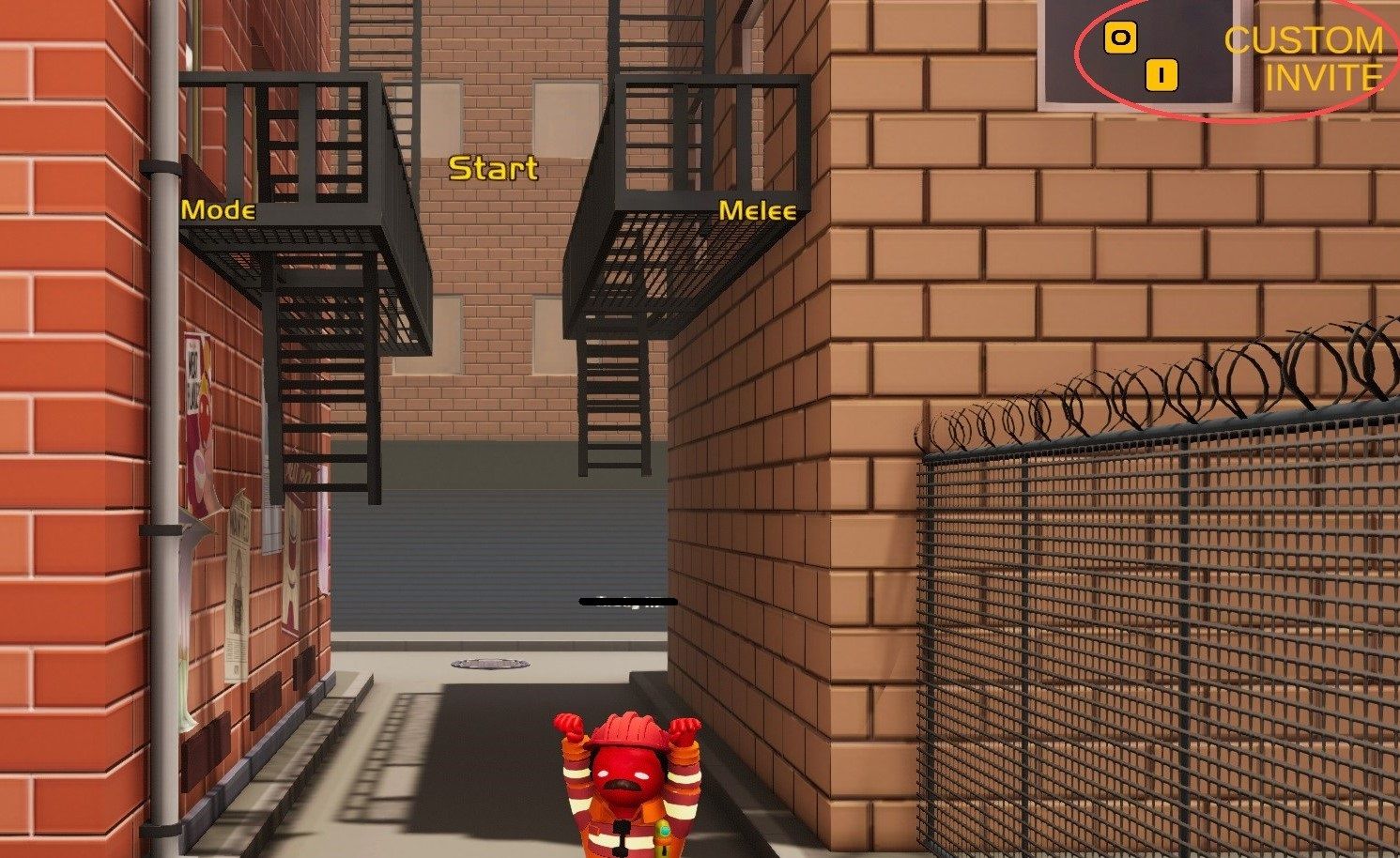
The steps to setting up a private lobby are simple, but not very intuitive. First, select the “Online” option from the main menu. Then, a new screen appears which shows the player’s character at the bottom. After confirming their color and skin, players can begin inviting others to their lobby. However, players should first take note of whether they have created a public lobby or custom lobby. The type of lobby can be checked by glancing towards the top right corner of the screen. From there, players should be able to see what the status of their lobby is and which key will change it.
If it says “custom” in the right corner, that actually means that the lobby is currently public. On the other hand, if it says “online” in the right corner, then the opposite is true. In the case of Gang Beasts, setting the lobby to custom is akin to setting the match to “friends only” and allows the host to customize aspects of the game. On the other hand, setting the lobby to public will cause the lobby to undergo matchmaking and create an online public game that anyone can join into. Directly under the lobby status, players will also see the respective key for inviting other players. It is also obvious when another player successfully joins because their character will appear near the bottom of the screen as well. Once all the players have joined and the game mode has been finalized, players can expect to launch into an invite-only session.
Link Source : https://screenrant.com/gang-beasts-setup-private-match/
